
Guest profiles are a must for anyone who occasionally hands over their PC to others. With guest profiles, you won't have to worry about your friends signing you out of Facebook and Gmail, futzing with your bookmarks, or spying some personal browsing habits you'd rather keep private.
The addition of guest profiles is yet another feature that is slowly migrating from Chrome OS to Chrome for Windows, Mac, and Linux.
Guests on Chrome
Get started by copying and pasting the following line of text into Chrome's address bar: chrome://flags/#enable-new-profile-management. Then, press Enter. This will open up a highlighted option called "Enable new profile management system." Click the "Enable" link below the feature title.
As you can see from the description, the new management system includes a variety of features, including profile sign-out and a new avatar menu.
The new profile menu also lets you lock your current profile to keep others from using it. I strongly advise against using the lock feature right now. In my tests, I was able to lock my Chrome profile, but I wasn't able to get back in. Not sure why that happened, but hey, it's a beta, so hiccups are expected.
Anyway, back to enabling guest profiles. After clicking the "Enable" link, click the "Relaunch Now" button that will appear at the bottom of the web page.
If you don't see the relaunch button just close and re-open the browser.
New profile system
Once you've rebooted Chrome, the new user profile system should be working.
If you're already using user profiles in Chrome, you'll notice that enabling the new system moves the user
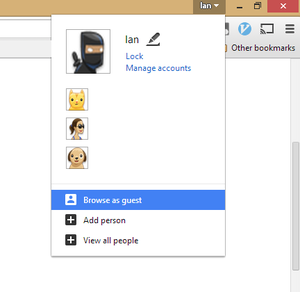
You also won't see the user avatars; instead, you see the name of the current Chrome profile being used. In my case, it's "Ian."
Click on the new profile system and in the drop-down menu you'll see an option towards the bottom that says "Browse as guest."
Select that option and a new browser window will open without any of your personal settings, history, or extensions. Your friends can now use your PC in peace, and you won't have to worry about searches for Justin Bieber showing up in your Google Now results.
profiles from the upper left corner of Chrome to the upper right.
0 Comment "How to use Google Chrome's secret guest profile feature"
Post a Comment